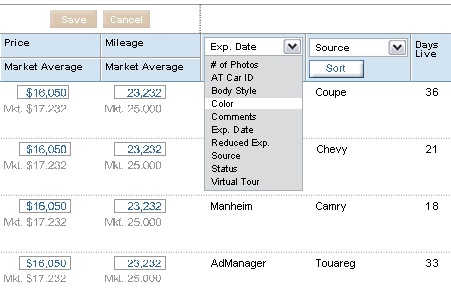You can view all of your vehicles at once, or use the Inventory Filter to find and display specific vehicles in your list.
Sorting columns
By default, the list is sorted in alphabetical order based on the Make/Model/Year. However, you can view vehicles by the details that are important to you. All of the columns except Photo are sortable.
For example, if you want to view vehicles with the most prospects, click the Prospects column header. Click the column again to reverse the order.
Changing column views
Notice that two columns feature a dropdown menu, so you can display the information of your choice about the vehicles. The default settings show Expiration Date and Source. You can change the columns to display: # of Photos, AT Car ID, Body Style, Color, Comments, Expiration Date, Reduced Expiration, Source, Status or Virtual Tour. Click the “Sort” button to group information together. A secondary sort is based on the Make/Model/Year.