

Take advantage of the Inventory List to complete important tasks or view quick details. The primary actions you can take on this page are described below.
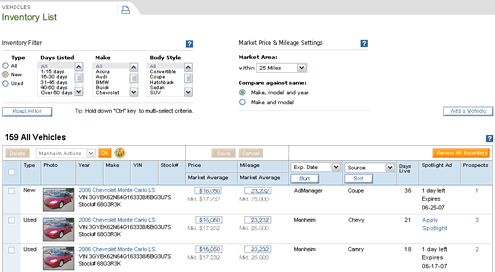
Renewing inventory
Selecting the "Renew All Inventory" button renews all vehicles in your inventory, not just the vehicles being displayed.
Deleting inventory
Remove cars that are no longer available so shoppers will focus on your other cars. To remove a vehicle, click the corresponding checkbox in the left column, then click the “Delete” button. Note: It may take up to 24 hours to delete a listing from AutoTrader.com.
Comparing price and mileage to the local market
The market average displays just below the Price and Mileage fields, so you can see how your vehicle compares to your competition. Use the Market Price & Mileage Settings tool to define your market area and comparison details.
Editing price and mileage
Easily update the price and mileage directly on the Inventory List. Remember to click the “Save” button located at the top or bottom of the list to keep your changes.
Managing Spotlight Ads
View the number of days remaining until a Spotlight Ad expires. To apply a Spotlight Ad, select a vehicle from your list and click the “Apply” link.
Using Manheim Auction functions
You can copy or move vehicles to Manheim Auctions or remove vehicles from Manheim Auctions. Select vehicles from your list, choose the action you want to take from the “Manheim Actions” dropdown menu and click the “OK” button. Note: You must have a Manheim login to use this tool.